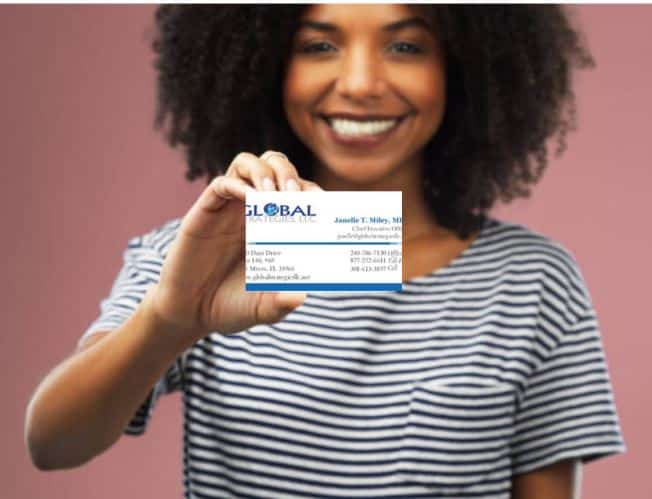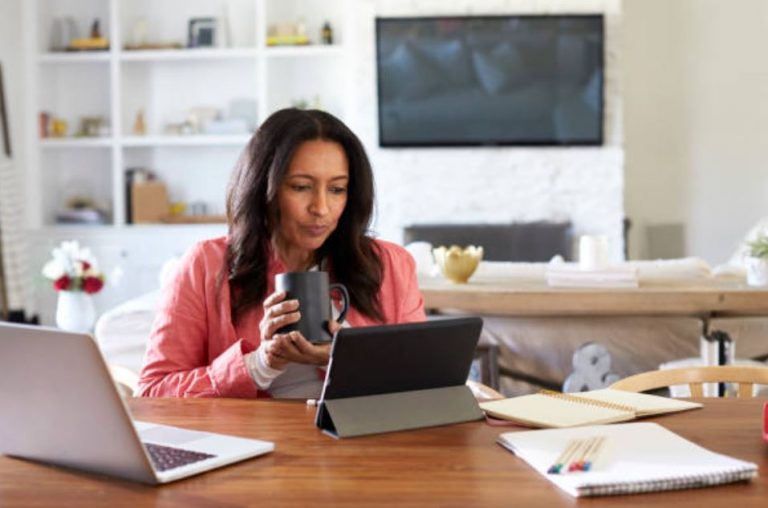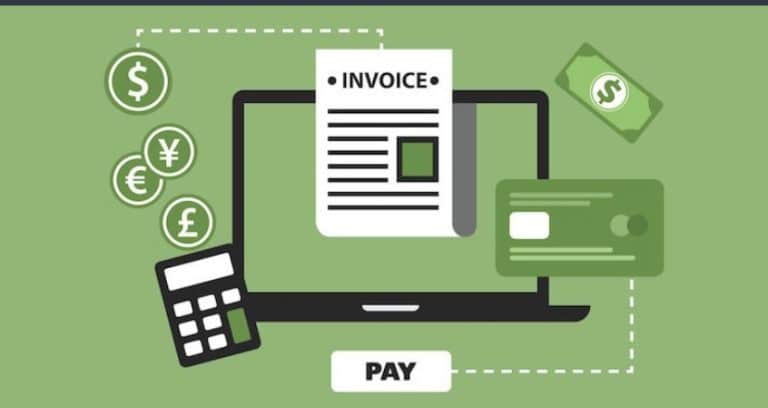WAWF - Wide Area Work Flow

With the Wide Area Work Flow system, your company can:
Submit invoices and receiving reports real-time, directly via the Internet, or by using File Transfer Protocol or Direct Electronic Data Interchange.
Be paid in a timelier fashion due to the reduction of lost or misplaced documents, and quicker document routing.
Have total visibility of document status.
Receive system-generated e-mails advising you of action taken by the government inspection and
In 2001, the government passed a law stating that all vendors doing business with the Department of Defense must use an electronic method for submitting invoices and supporting documentation (Public Law 106-398).
In 2003, the Defense Federal Acquisition Regulation Supplement (DFARS) was updated to include DFARS Clause 252.232.7003.
Look for this clause, requiring use of electronic invoicing tools in your contracts.
Steps for a Contractor / Vendor to follow to use Wide Area Work Flow.
Must be Registered in System for Awards Management. (SAMS.)
The Electronic Business (EB) Point Of Contact (POC) in System for awards Management is establish in the Mandatory POC section of SAMS.
Your Electronic Business Point Of Contact will be responsible for authorizing you or your employees access to submit, modify and / or view data on behalf of the company.
In Wide Area Work Flow terminology, the Electronic Business Point Of Contact also is the Group Administrator (GAM).
The Group Administrator is your company’s “Gate Keeper” and will be responsible for authorizing access to WAWF for all your company’s employee(s).
The SAM POC is responsible for entering EB POC data in SAMs.
Each vendor can establish up to two Electronic Business Point Of Contacts one primary and one alternate for each Cage / DUNS code.
Register of Electronic Document Access (EDA) (Optional)
Electronic Document Access (EDA) acts as a virtual file cabinet for the storage and retrieval of multiple types of acquisition documents to include Purchase Orders and post-award contracts.
Vendors may be authorized to view contract documents that match their validated DUNS or CAGE codes.
Ensure CAGE Code is added to WAWF Group Structure
Your CAGE Code/s must be added to WAWF Group Structure before any personnel can self-register in WAWF.
If you have multiple CAGE Codes they can all be added to your group at the same time.
Optional CAGE Code extensions can be created to subdivide your CAGE Code into smaller units.
Each CAGE Code and extension will have its own organizational e-mail address. The email addresses will be used to notify your sub-groups that a document status has changed.
To establish a vendor group for a CAGE Code, someone in your company needs to either call the Customer Support Center phone number or send an email to DISA Ogden.
If your organization has multiple CAGE Codes, the WAWF Customer Support Center will assist in adding all your CAGE Codes to your CAGE Group Structure in WAWF.
Phoned in requests will be activated online.
E-mailed requests will be processed within 48 hours after receipt.
Important – PLEASE NOTIFY YOUR Electronic Business Point Of Contact !
WAWF will need their authorization to activate individual accounts after the CAGE Code(s) are added to WAWF.
Establish an Organizational Email Address
WAWF routes information according to CAGE Codes.
WAWF documents themselves do not get routed, but status information about the documents is sent in emails.
For example, email confirmations are sent when a vendor SUBMITS a document.
E-mail notices are sent when the government ACCEPTS or REJECTS the document.
In order to receive status information about the WAWF documents, you need to establish organizational email accounts and determine who will have access to this organizational email account.
Ensure that the organizational e-mail address is operational and can receive email prior to registering it with the WAWF.
Customer Support Center.
The Group Administrator Manager or EB POC shall provide the organizational email to the WAWF Customer Support Center.
(See GAM Appointment Letter in Step 6 below).
Note: If you do not set up an organizational email address, the personal email address of the first person who self-registers from your CAGE/DUNS Code will be used as the organizational email address.
Designate a Group Administrator Manager (GAM)
A Group Administrator Manager determines who has access to their data submitted in WAWF and provides the authorization to activate. In medium to large sized companies, there may be a need to establish more than one GAM. Vendors must appoint a GAM to manage their WAWF account. It is recommended that the EB POC be the GAM.
As mentioned earlier, the GAM is your companies “Gate Keeper” and as such this person authorizes the activations and deactivations for the company’s CAGE Code(s).
When the EB POC registers as the GAM no additional paperwork is required to establish your WAWF GAM account. The EB POC will also be contacted when there is a question about invoices submitted through WAWF.
Please ensure your EB POC is familiar with the WAWF process and they can contact company personnel to answer invoicing questions from government officials.
If you appoint a GAM that is not your EB POC, they are required to submit their GAM appointment letter, signed by their EBPOC, via email to the Ogden Customer Support Center Customer Support email or they may fax it to the customer Service Center.
The fax number is 1-801-605-7453. GAM appointment letter.
Determine if batch feeds for data input is necessary.
Most Vendors are using the manual, web entry method, to input their documents directly into WAWF.
Web entry is a good method if you have a small volume of payment documents to create or if you have a small amount of lines on your contract(s).
But for vendors that have a large number of transactions and/or many line items per payment document, you may want to consider submitting documents into WAWF via the File Transfer Protocol (FTP) or Electronic Data Interchange (EDI) method.
WAWF FTP and EDI Guides are available after your account has been activated.
If further assistance is needed, please contact the WAWF Customer Service Center and ask for help with EDI. A trouble ticket will be created and you will be forwarded to the Joint Interoperability Test Center (JITC) and a technician will be assigned to assist you in testing your file layout(s).
Be sure your computers are set up to Access WAWF.
Your current computer configuration is usually sufficient to use WAWF.
On rare occasions your computer’s browser setting may need to be changed.
Please try using WAWF first and then if you experience problems check your set-up by selecting the “Machine Setup” link on the WAWF home page or call the Ogden Help desk for assistance.
Self Register Group Administrator (GAM)
Refer to the “Registration” Link on the WAWF Home Page and the Help button for details on registering in the WAWF application as a Group Administrator (GAM).
If the Group Administrator’s account has not been activated within 2 business days of self-registering, notify the WAWF Customer Service.
Have all users for the CAGE Code(s) self-register on the WAWF web site for one of the available Vendor Roles.
Once the Electronic Business (EB) Point Of Contact (GAM) has been activated, all company users will need to self-register. Now the EB POC (GAM) can activate or deactivate their company personnel within WAWF. Every user of WAWF must self-register on the WAWF web site by completing the online registration form. Refer to the “Registration” Link on the WAWF Home Page and the Help button for details on registering in the WAWF application in a Vendor Role. Note: User accounts will not be activated until the GAM activates the accounts. The GAM will receive an email for all registrations. If a user’s account has not been activated within 2 business days of self-registering,
You can Practice Using Wide Area Work Flow (WAWF) in the online training site.
This site is for practice only. You can practice submitting documents for payment, and viewing and working on documents in the online training site.
After going to the WAWF practice site, you should click the “Training Instructions” hyperlink and get your training User IDs and passwords and important sample data.
Wide Area Work Flow creates a virtual folder to combine the three documents required to get paid.
(1) the contract
(2) the invoice
(3) and the Receiving Report.
For questions contact the DLA WAWF Assistance Line at wawf@dla.mil or 703-767-1915.
SOURCE: http://www.wingovernmentcontracts.com/wide-area-workflow.htm